React Lab 1
Due Date: June 05
Objectives
- learn react
Due Date: June 05
Objectives
In the project directory, you can run: npm install and npm start
npm install and npm start
When users click on the Check button in the Chore Tracker table, they should be able to toggle the Completed value of the specific chore. There are a few steps we would have to take to complete this.
Open up Chores.js and add onClick={() => this.toggleComplete(index)} in the opening <td> tag for the Check button.
Your code should now look like this:
<td width="50" onClick={() => this.toggleComplete(index)}>Check</td>
This binds a function to be called whenever this element is clicked. We'll define the function next :)
Next, we need to implement the function toggleComplete which will take in the index of a chore (in our chores array) and mark the chore as done by calling the helper function toggleCompleteAPI (defined in src/api.js).
First, lets import your helper function from api.js to Chores.js by adding import { toggleCompleteAPI } from "../api"; to the top of your file.
Second, lets create the toggleComplete function
toggleComplete = (index) => {
const newChores = toggleCompleteAPI(this.state.chores, index);
this.setState({ chores: newChores });
}
Now, go back to http://localhost:3000 and make sure Check-ing a chore would change the completed status.
If you're curious, we're using this API function call as a proxy for a real backend api call (which you'll implement next week!)
Similarly, try implementing the Delete button in the Chore Tracker table, remembering that you need to first import the helper function from api.js. (Hint: Look at step 3 if you are having problems)
We want to be able to add new chores using a form that we can show and hide by clicking a button.
First, we need to keep track of whether the form is open by creating a showForm variable in state in Chore.js. Remember that state is used to track temporal and/or visual display information within a component.
Your initial state should now look like this:
state = {
chores: this.props.initialChores
showForm: false
}
When the New Chore button is clicked, we want to toggle the showForm state (to show or hide the form). Let's first attach an onClick handler to the <button> tag.
Your button should look like this <button onClick={this.toggleForm}>New Chore</button>
Next, write implement this function (toggleForm) that changes state.showForm from false to true and true to false. Remember that we have to use the setState function to change this! You can refer to the toggleComplete function for reference on how to use setState.
Head over to your application and open up the developer tool to make sure that the showForm state can successfully be toggled when the New Chore button is clicked.
Now, we want to create the actual NewChoreForm Component. Create a new file NewChoreForm.js in src/components/ and NewChoreForm.css in src/style/.
In NewChoreForm.js, add the following code:
import React from "react"
import { children } from "../api";
import '../style/NewChoreForm.css';
class NewChoreForm extends React.Component {
// Contructor
state = {
child: children ? children[0].first_name : null,
// TODO : Add other states
}
// Refactored Form Handling
handleInputChange = (event) => {
const selectedChild = event.target.value;
this.setState({ child: selectedChild });
}
submitChoreForm = () => {
// TODO : create a newChore and pass it to this.props.addNewChore
}
// Render Helper Methods
renderChildrenOptions = () => {
return children.map((child, index) => {
return (
<option key={index} value={child.first_name}> {child.first_name} </option>
)
})
}
// TODO: renderTasksOptions function
render() {
return (
<div className="chore-form">
<h4>New Chore Form</h4>
<div className="form-input">
<span>Child: </span>
<select name="child" onChange={this.handleInputChange}>
{ this.renderChildrenOptions() }
</select>
</div>
<br />
<button onClick={this.submitChoreForm}>Submit</button>
</div>
)
}
}
export default NewChoreForm
In NewChoreForm.css, add the following code:
.chore-form {
margin: 20px 0px;
border: 1px gainsboro solid;
padding: 10px 10px 30px;
}
.form-input span {
float: left;
width: 75px;
}
Now that we have the NewChoreForm Component, try connecting it to the Chores Component by adding <NewChoreForm /> in the render method, below the New Chore button.
Remember to import the NewChoreForm Component in Chores.js by adding import NewChoreForm from './NewChoreForm'; at the top of Chores.js!
However, we only want to be able to toggle the NewChoreForm when we click on the New Chores button. Try implementing this functionality!
Were you able to do it on your own?
If not, what you had to do is to use the showForm state like so:
{ this.state.showForm && <NewChoreForm />}
When this.state.showForm is true, the NewChoreForm will be displayed. Else, the condition will short-circuit and the NewChoreForm will not be rendered.
At this point, when you click on New Chore, you should be able to toggle a minimal New Chore Form.
We want to be able to add a new Chore using the New Chore Form. Open the application and observe the state of NewChoreForm when you change the child form input. Trace the code and figure out what is happening.
A chore has child, task, due_on and completed.
Our NewChoreForm currently only has a child form input. Figure out how would you incorporate task and due_on into your form. (You can assume that completed is default to false, but if you are up for the challenge, try implementing it. Hint: you might need to modify the handleInputChange method)
Hint: You would need to:
(1) Import relevant data like tasks from api.js
(2) Add addition states like task and due_on
(3) Add in form inputs in the render function (Hint: You can use <input type="date"> for due_on input)
(4) Handle form input changes.
Your application should look something like this:
You should be able to change the value of each input correctly. Verify this works by using the React dev tools.
Our form works and we can keep track of the form inputs! Now, we would want to be able to submit the form.
Take a look at what is triggered when we click on the submit button (<button onClick={this.submitChoreForm}>Submit</button>) and figure out which helper function from api.js we can use to add a new chore.
In api.js, find the following function addChoreAPI (did you guess right?):
export const addChoreAPI = (oldChores, newChore) => {
const newChores = [...oldChores];
newChores.push(newChore)
return newChores
}
Since chore objects look like {child: "Mark", task: "Sweep", due_on: "2018-04-09", completed: false}, the newChore parameter we pass in should be of the same format.
In the submitChoreForm method in NewChoreForm.js, create your newChore
const newChore = {
child: this.state.child,
task: this.state.task,
due_on: this.state.due_on,
completed: false
}
We can now use this newChore to call addChoreAPI. Try this out and see whether it works. Why does it not? Should the addChoreAPI call be made in NewChoreForm or Chores? (The answer is Chores, but do you know why? Where are the chores being stored?)
First, let us create a addChore method in Chores.js
addNewChore = (newChore) => {
const newChores = addChoreAPI(prevState.chores, newChore);
this.setState({ chores: newChores });
this.toggleForm() // Hide the chore form after the chore is added
}
Since addNewChore calls addChoreAPI, remember to import it from api.js at the top of Chores.js
Next, let us pass this method to NewChoreForm by modifying the render method in Chores.js. We have <NewChoreForm addNewChore={this.addNewChore} />. This is called "lifting up state" since we're managing the chores state within the parent component (Chores) by passing down a function for the child to modify the parent's state! It's a central concept in React :)
In your submitChoreForm method in NewChoreForm.js make sure to call addNewChore using this.props.addNewChore(newChore);
Now, your submitChoreForm method should look like this
submitChoreForm = () => {
const newChore = {
child: this.state.child,
task: this.state.task,
due_on: this.state.due_on,
completed: this.state.completed
}
this.props.addNewChore(newChore);
}
And you're done! (Hopefully)